Hey there, fellow Edge users!
If you've ever wondered how to get rid of that pesky profile icon in Microsoft Edge, you're in the right place. Whether you don't use multiple profiles or just find it a bit annoying, I've got some tips for you.
Table of Contents
🔍 The Profile Icon
So, you're like me, and you only have one profile in Microsoft Edge, and that profile icon just sits there, taking up space? Well, there's no direct "Remove Profile Icon" button, but fear not, there's a workaround.
🚩Enable Edge Flags
1. Open Microsoft Edge.
2. In the address bar, type edge://flags and hit Enter.
3. Search for "edge-minimal-toolbar" using the search bar
on the flags page.
4. You'll find the "Microsoft Edge minimal toolbar" option. Click on the dropdown menu and select "Enabled."
5. After enabling, you'll see a prompt to restart the browser. Click the "Restart" button, and Edge will relaunch.
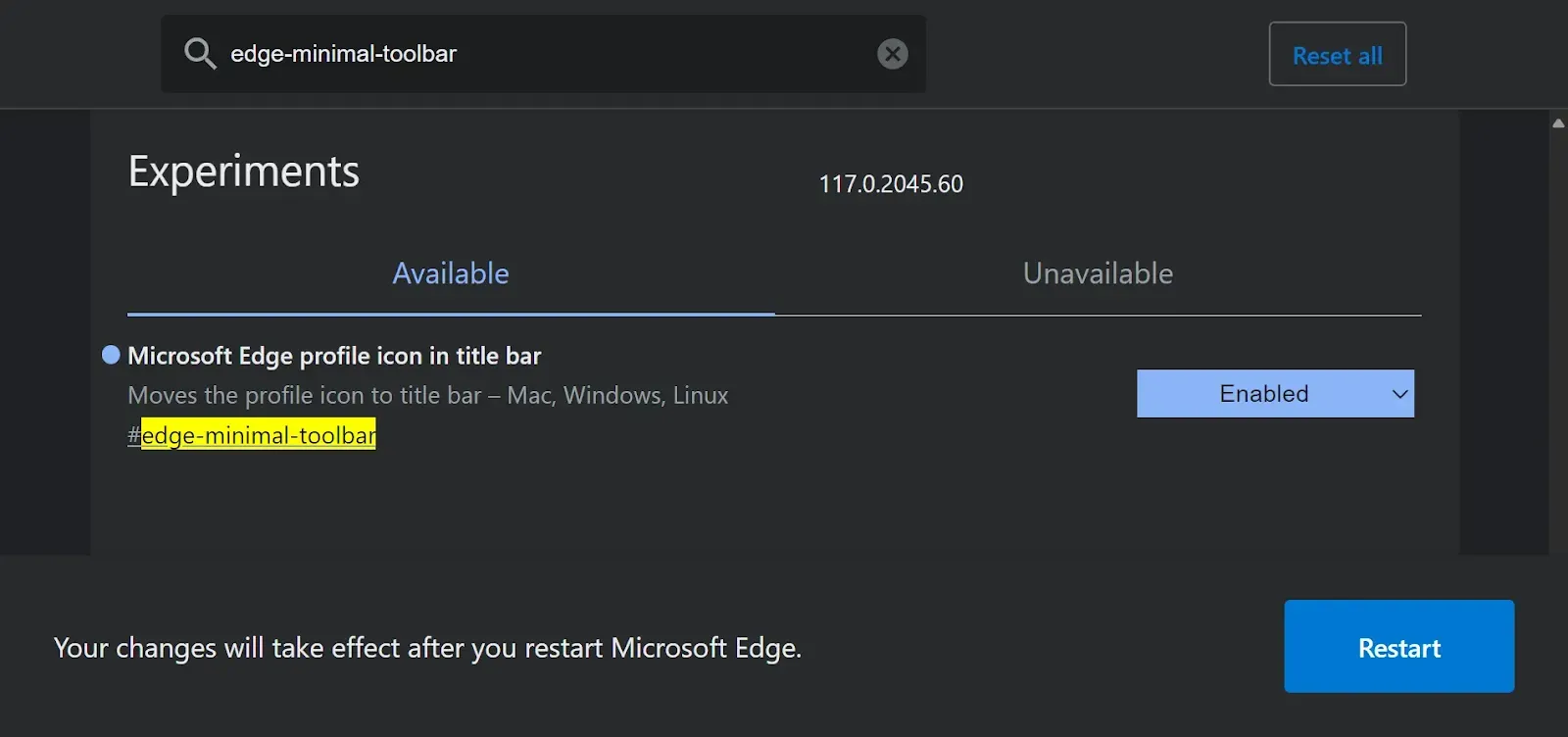
By enabling this flag, you'll notice that the profile icon moves to the top left corner, and it will essentially be out of sight, which is a something similar to what you're looking for. However, it's not entirely gone yet. This means that the profile icon is less obtrusive!
🤓 Keep in Mind
- Enabling flags and modifying shortcuts can sometimes have unintended consequences, so be cautious and remember how to revert these changes.
- Microsoft Edge is frequently updated, and some methods might not work in future versions. Keep an eye out for new solutions.
🚀 Conclusion
Remember that while these methods reduce the visibility of the profile icon, they don't completely remove it. Microsoft Edge is continuously evolving, so there's a chance that a future update might introduce an option to hide or remove the profile icon more easily.
Until then, these tricks should help make your browsing experience a little less cluttered. Happy browsing! 😊
If you have any questions or need further assistance, feel free to reach out.